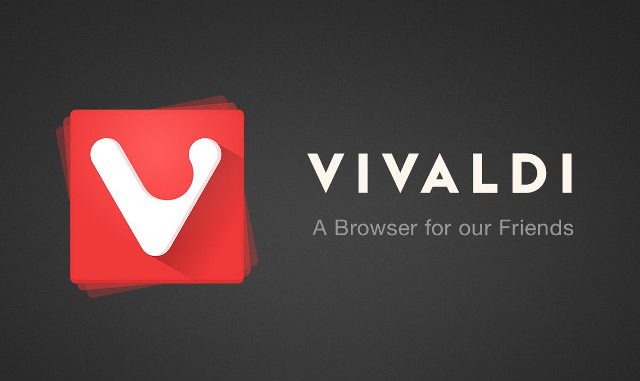
The Vivaldi web browser has a new version which now lets you easily block looping GIF images
Although many of you will have never heard of the Vivaldi web browser it is gaining quite a following especially amongst power users who are unhappy with the way Google’s Chrome slurps up your privacy data and send it to Google HQ and the way Firefox keep trying to follow the UI designs of Chrome rather than setting their own trends.
One of the things that is an annoyance to people is when a website has a looping animated GIF image on the website, although it takes only a little bandwidth to download compared to a streaming video it does suck up your CPU cycles and this can especially be a problem on mobile devices as this runs down the battery.
Vivaldi comes to the rescue with a simple click on the tool bar from the latest version 1.1 (which confusingly came out after version 1.9) to disable these annoying animations.
The development team behind Vivaldi are also looking at ways to block the auto-play of videos which is another bug bear for people, especially those on limited data plans so expect this to be ready hopefully by the next version.
Now should you be a current Firefox or Chrome user and want to also block the looping animated GIFs without switching browsers you can do it, although it is a little more involved its not too daunting.
For Firefox you need to type about:config in your address bar and then accept the warning message you will get. You then need to type in the search box image.animation and look for a setting that says image.animation_mode
At present this will probably say Normal if you want to disable the animation then change this to say None. If you decide at a later date you want to re-enable GIF animation go back and change the setting back to Normal again.
There are also some add-ons available for Firefox which will let you do the same thing.
If your a Chrome user there is no built in way of disabling animated GIFs so you will have to install an extension, thankfully this is dead easy. Go to the Chrome Web Store and install the animation policy extension. Restart your browser and you can now control whether the browser will autoplay both animated GIFs and SVG files.